Connecting to MariaDB Server
In this section, we are going to setup MariaDB in Selfmade Ninja Labs.
MariaDB is a performance-enhanced, drop-in replacement for MySQL with additional storage engines, better performance optimizations, and enhanced security features.
Getting Started
Step 1: Access Services
First step is to head to Services from the left window pane, and then click on Manage.
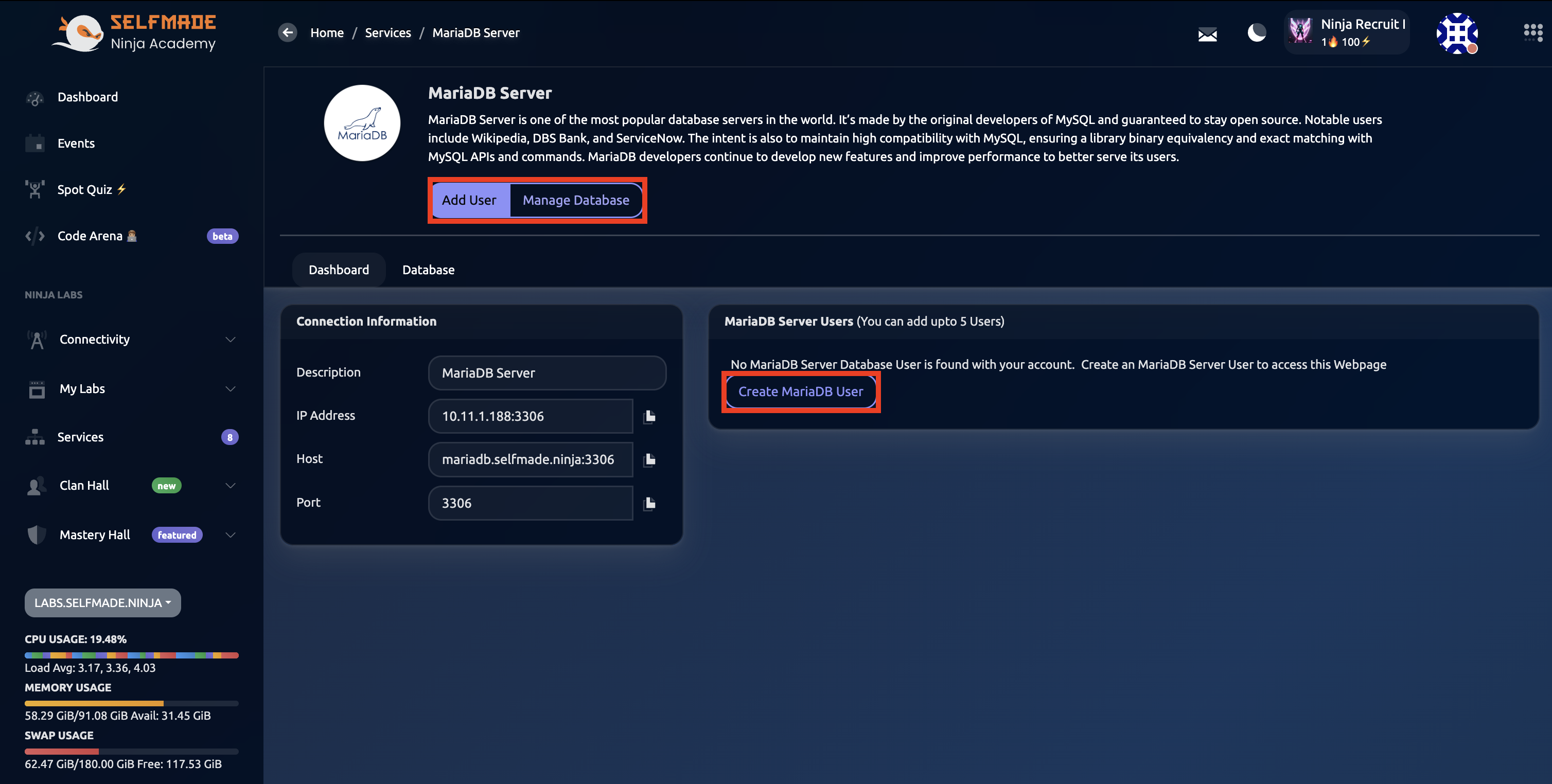
User and Database Setup
Create MariaDB User
In order for us to work with MariaDB, we need to create a MariaDB User and a Database. Let's get started with that. Click on Manage, then click on Create MariaDB User and enter the details and hit Add User.
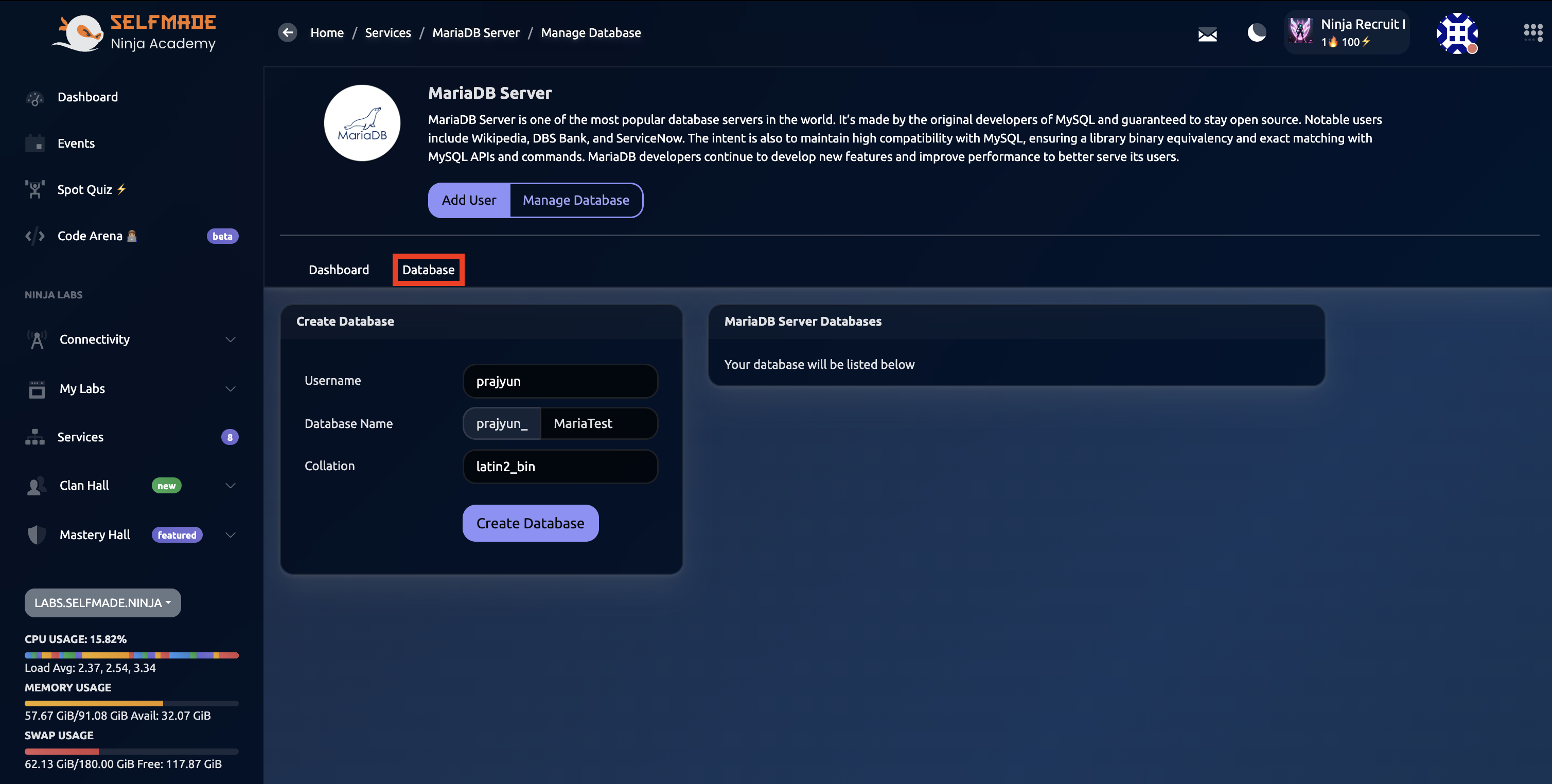
Create Database
Once done, head to Database and then create a database.

MariaDB provides enhanced storage engines and improved query performance compared to standard MySQL implementations.
Next Steps
Connection Process
After creating your user and database, you can connect to MariaDB using similar methods as MySQL:
| Method | Description |
|---|---|
| Adminer Interface | Web-based database management tool |
| VS Code Extensions | Database client extensions for development |
| Command Line | Direct SQL command execution |
| Application Integration | Connect from your applications using MariaDB drivers |
Your MariaDB server is now configured and ready for development work. Use the same connection methods as MySQL with your MariaDB credentials.
Best Practices
- Performance Optimization: Take advantage of MariaDB's enhanced storage engines
- Security: Use strong passwords and proper user permissions
- Backup Strategy: Implement regular database backups
- Monitoring: Monitor query performance and server resources
MariaDB offers better JSON support, improved performance for complex queries, and additional built-in functions compared to MySQL.