Deploy and Connect with labs
Now, proceed to your ‘Essentials Labs’ page and locate the ‘deploy’ button. Clicking on this button initiates the deployment process for your labs. This crucial action ensures that your lab instance is up and running, prepared for connection.
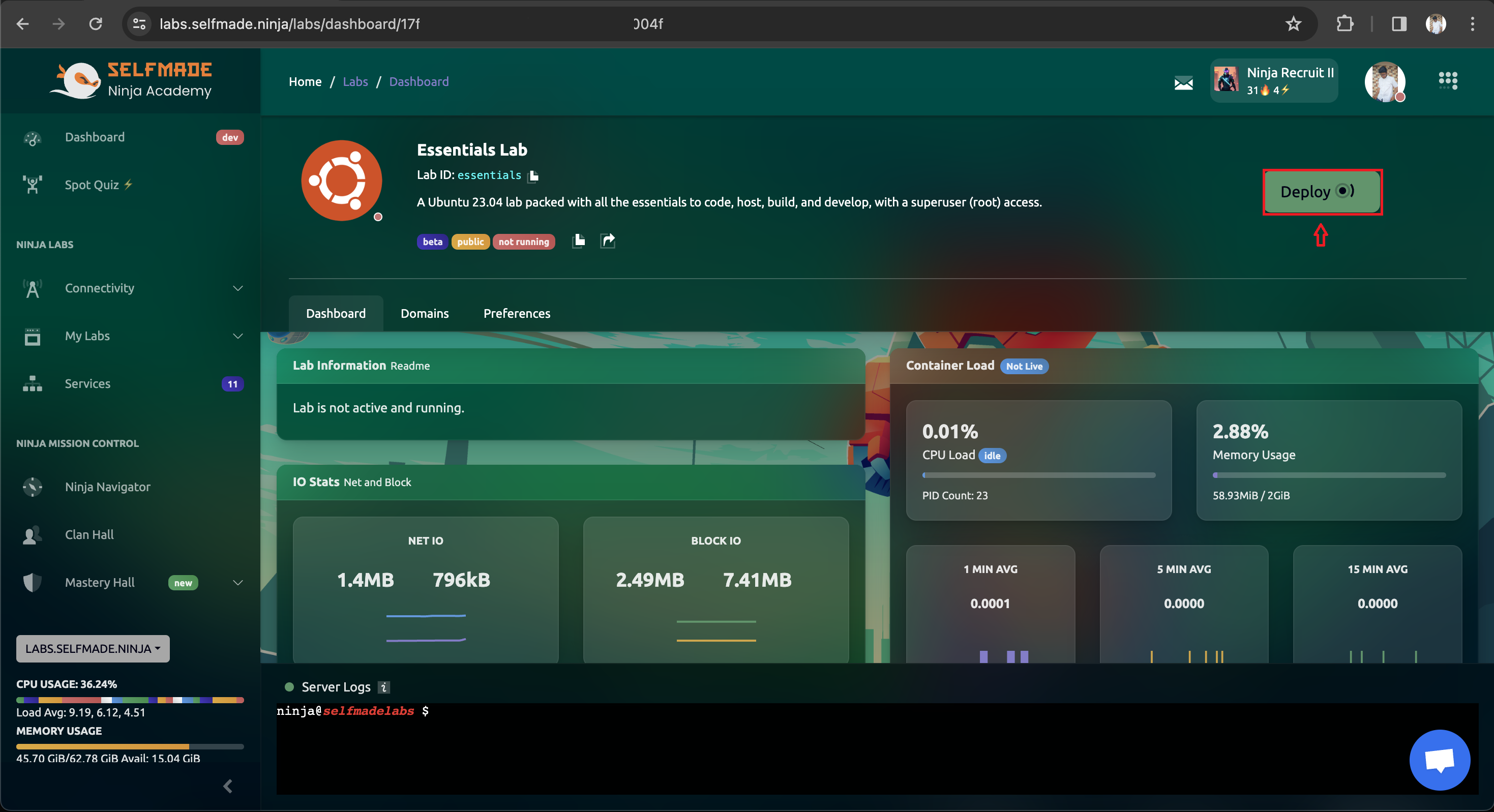
Once the server is successfully deployed, you'll find a field below containing an SSH command. Copy this command and navigate to your terminal application. Paste the SSH command into the terminal and hit enter. Your lab instance will now be connected through your terminal interface

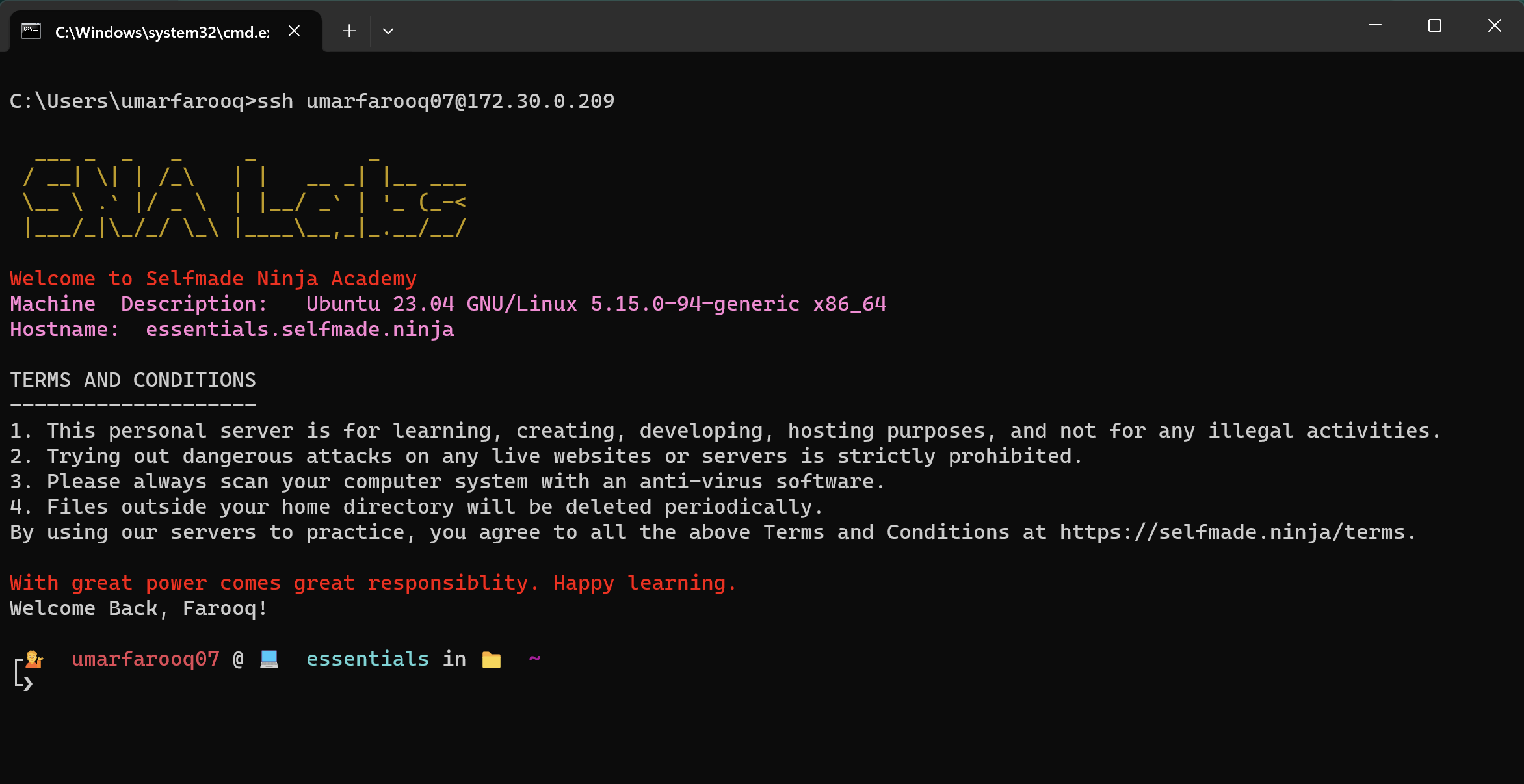
If you prefer to connect to your lab instance via Visual Studio Code (VS Code), ensure that you have the Remote-SSH extension installed. If you haven't installed VS Code yet, you can download it from here to download
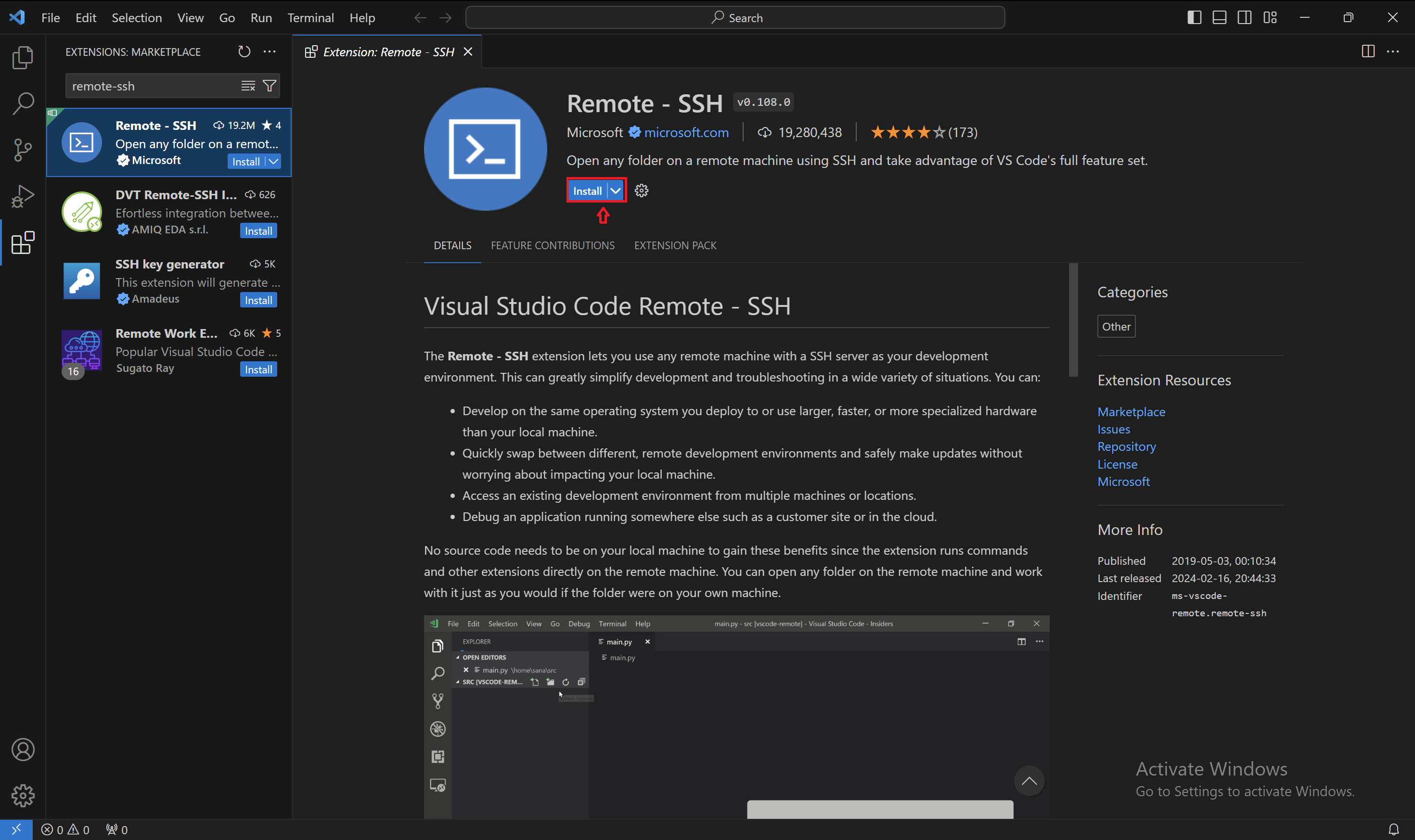
In VS Code, locate and click on the SSH icon located at the bottom-left corner of the window. Then, select ‘Connect to Host’ and choose ‘Add new SSH host.’ Paste the SSH command you copied from the labs into the provided field and press enter. Finally, click 'Connect' to establish the connection.
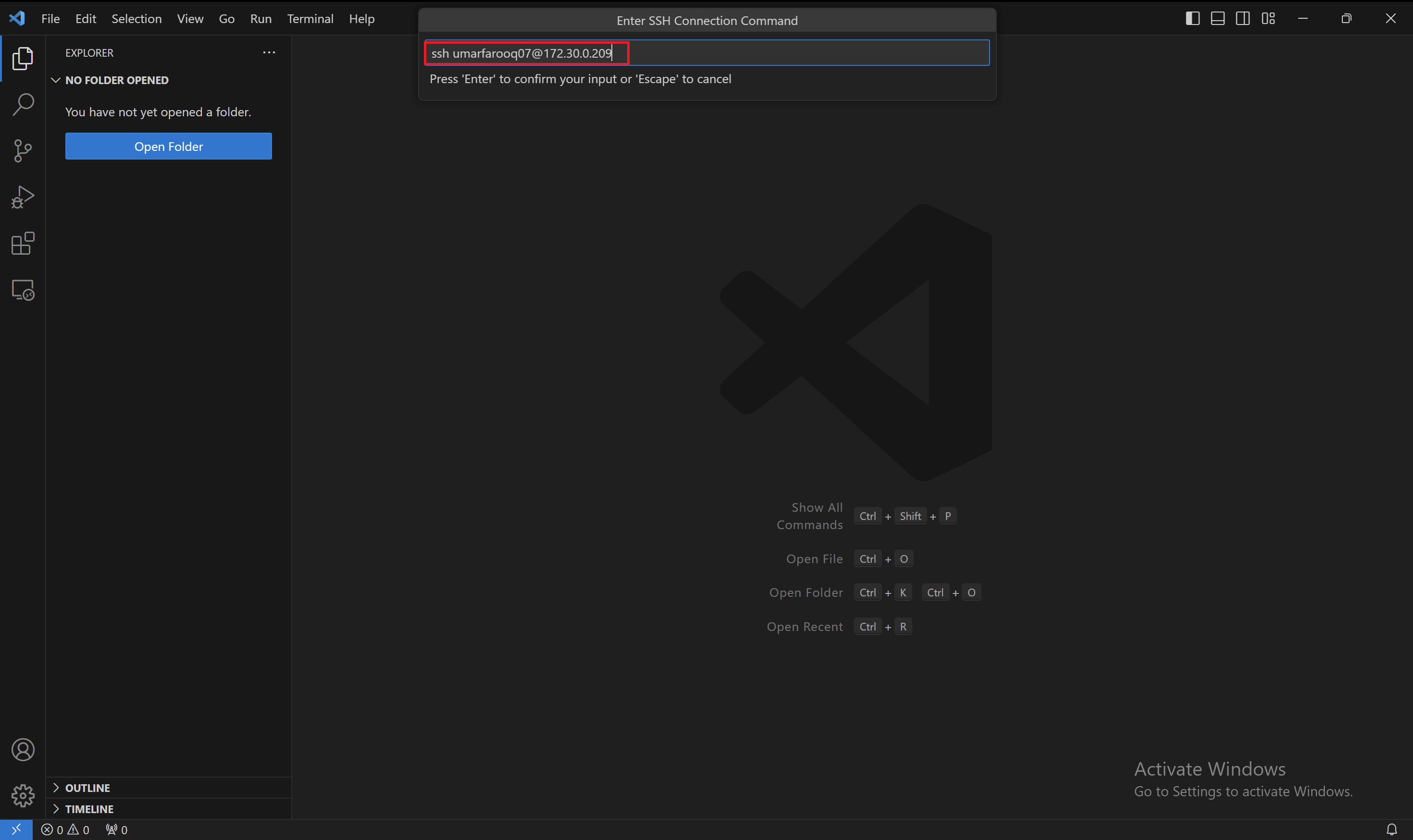
Congratulations! Your Labs is now connected through VS Code. To access the terminal within the VS Code server environment, simply press Ctrl and the backtick (`) button simultaneously. This action grants you direct access to the terminal.

You have now successfully connected to labs via VS Code and the terminal interface.